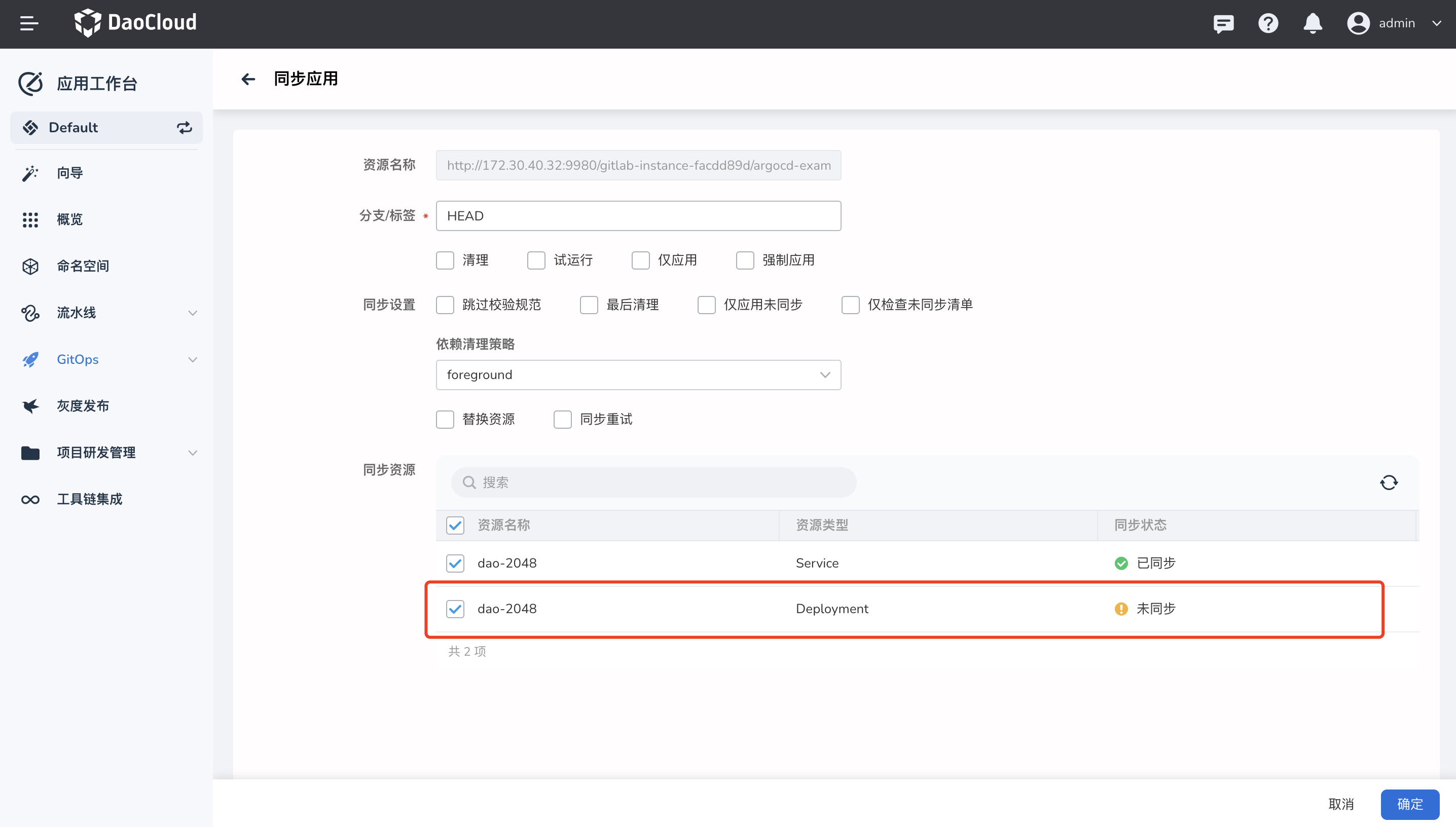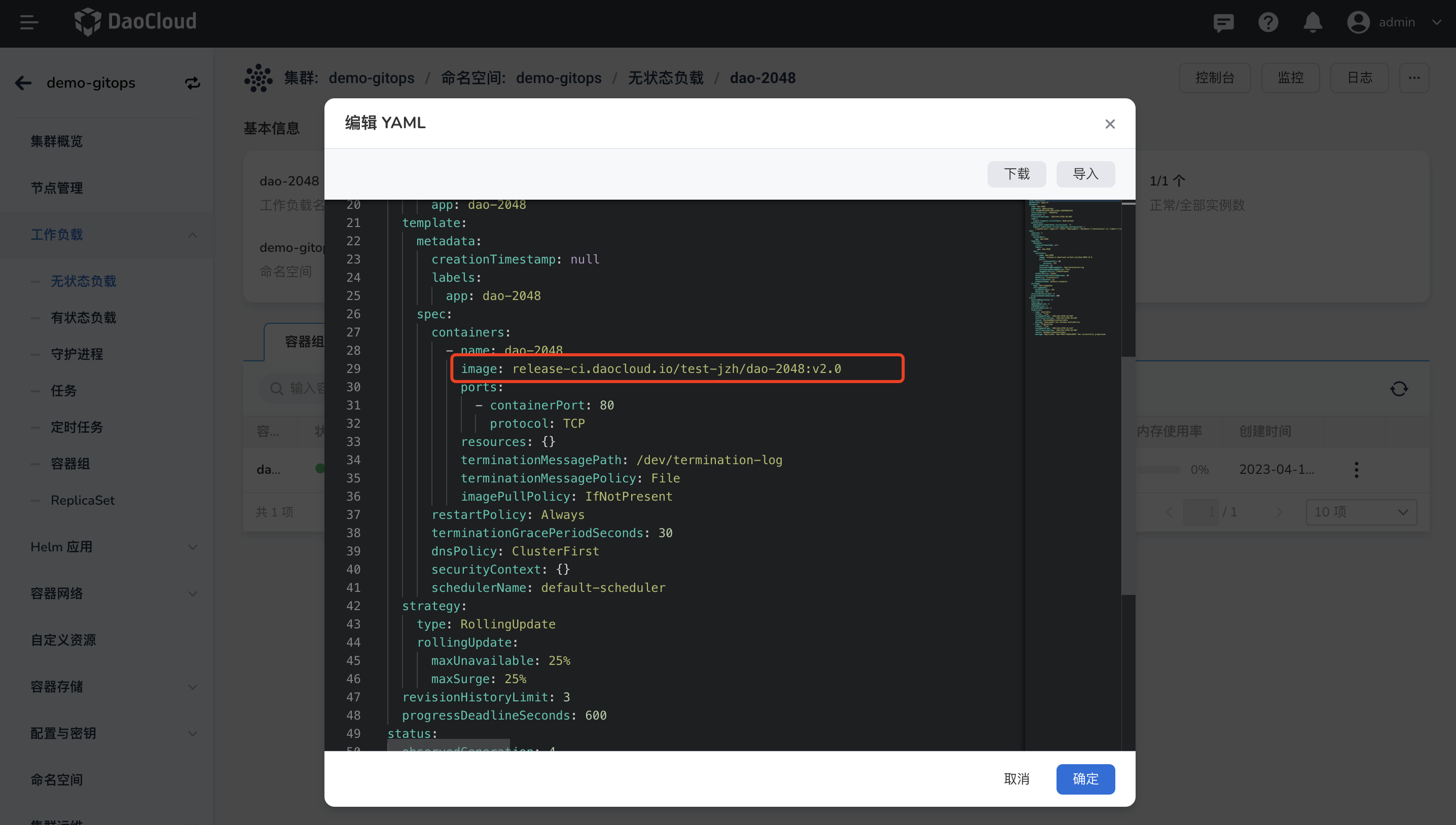基于流水线和 GitOps 实现 CI/CD¶
本文介绍如何基于应用工作台的流水线与 GitOps 功能实现 CI/CD。
整体流程¶
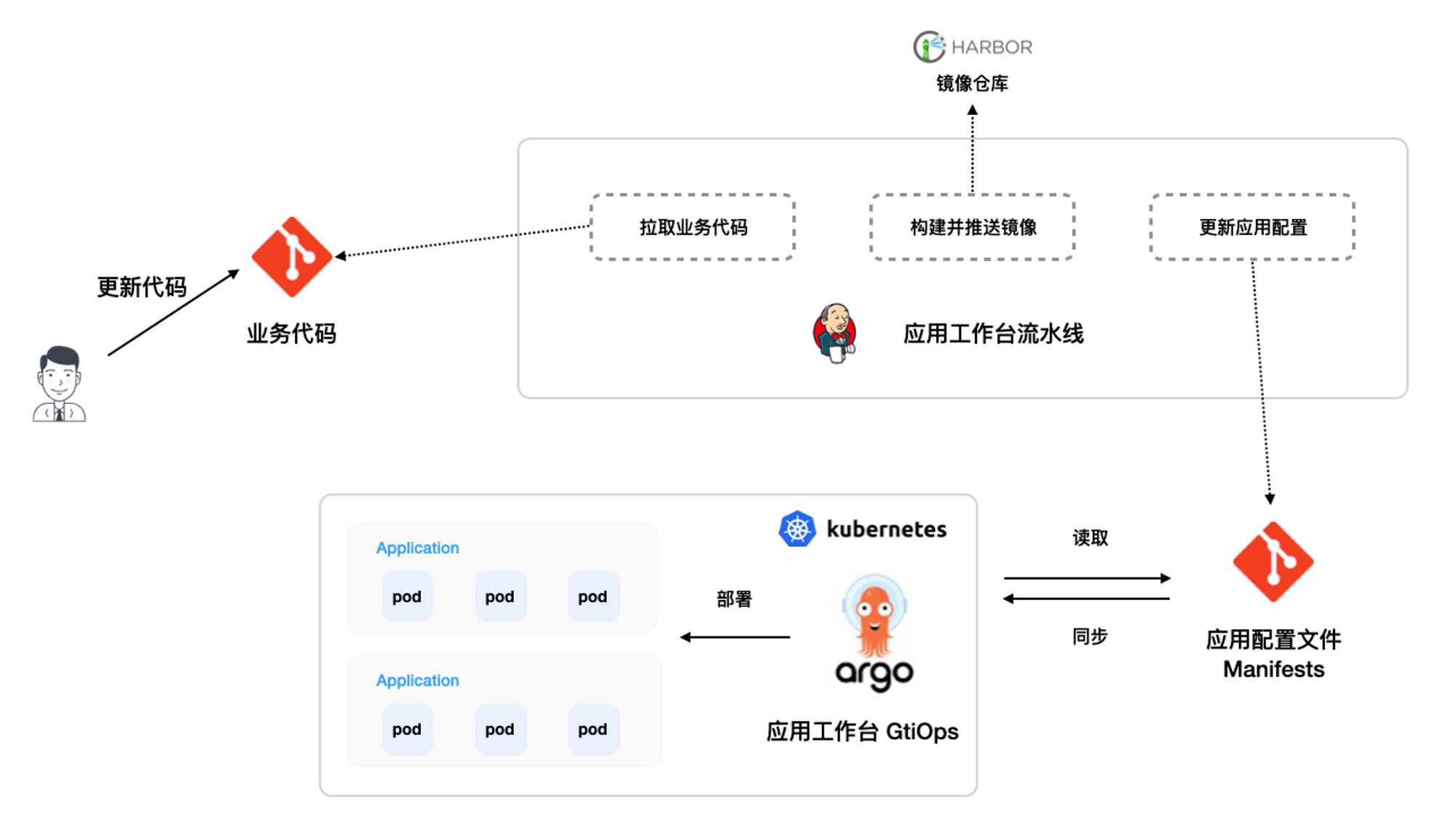
前提条件¶
基于整体流程,我们需要准备如下信息:
-
准备两个代码仓库,其中一个作为存业务代码的仓库,一个作为应用的配置文件(yaml)仓库。
-
准备一个 Harbor 镜像仓库
-
准备访问上述三个仓库的凭证。此教程中使用的三个凭证分别命为 git-credentials、git-app-credentials、harbor-credentials
创建流水线¶
此教程主要包含的步骤有:拉取业务代码 -> 构建镜像 -> 更新应用配置文件
当 更新应用配置文件 步骤执行成功后,Argo CD 会监测变化,并会触发更新同步最新的配置文件部署到集群中。
-
创建流水线的步骤可以参考创建流水线。
-
创建成功后,选择该流水线操作: 编辑 Jenkinsfile
点击查看流水线 Jenkinsfile 文件,可根据实际需要参数
pipeline { agent { node { label 'maven' } } parameters { string(name: 'DOCKER_REPO', defaultValue: 'release-ci.daocloud.io/test-jzh/dao-2048', description: '镜像名称') string(name: 'DOCKER_IMAGE_VERSION', defaultValue: 'v2.0', description: '镜像版本') } stages { stage('git clone') { agent none steps { git(branch: 'main', credentialsId: ' git-credentials', url: '<http://172.30.40.32:9980/gitlab-instance-facdd89d/dao-2048.git>') } } stage('docker build & push') { agent none steps { container('maven') { withCredentials([usernamePassword(passwordVariable:'PASS',usernameVariable:'USER',credentialsId:'harbor-credentials')]) { sh 'docker login ${DOCKER_REPO} -u $USER -p $PASS' sh 'docker build -f Dockerfile -t ${DOCKER_REPO}:${DOCKER_IMAGE_VERSION} .' sh 'docker push ${DOCKER_REPO}:${DOCKER_IMAGE_VERSION}' } } } } stage('update config') { agent none steps { withCredentials([usernamePassword(passwordVariable:'password',usernameVariable:'username',credentialsId:'git-app-credentials')]) { sh """ git config --global user.name "root" git config --global user.email "test@gmail.com" git clone <http://${username}:${password}@172.30.40.32:9980/gitlab-instance-facdd89d/argocd-example-apps.git> cd ./argocd-example-apps sed -i "s#${DOCKER_REPO}.*#${DOCKER_REPO}:${DOCKER_IMAGE_VERSION}#g" guestbook/dao-2048.yaml git add . && git commit -m "update image" git push <http://${username}:${password}@172.30.40.32:9980/gitlab-instance-facdd89d/argocd-example-apps.git> """ } } } } }
创建持续部署应用¶
-
用 Https 方式导入 argocd-example-apps 仓库,参考步骤。
-
创建一个 GitOps 应用。
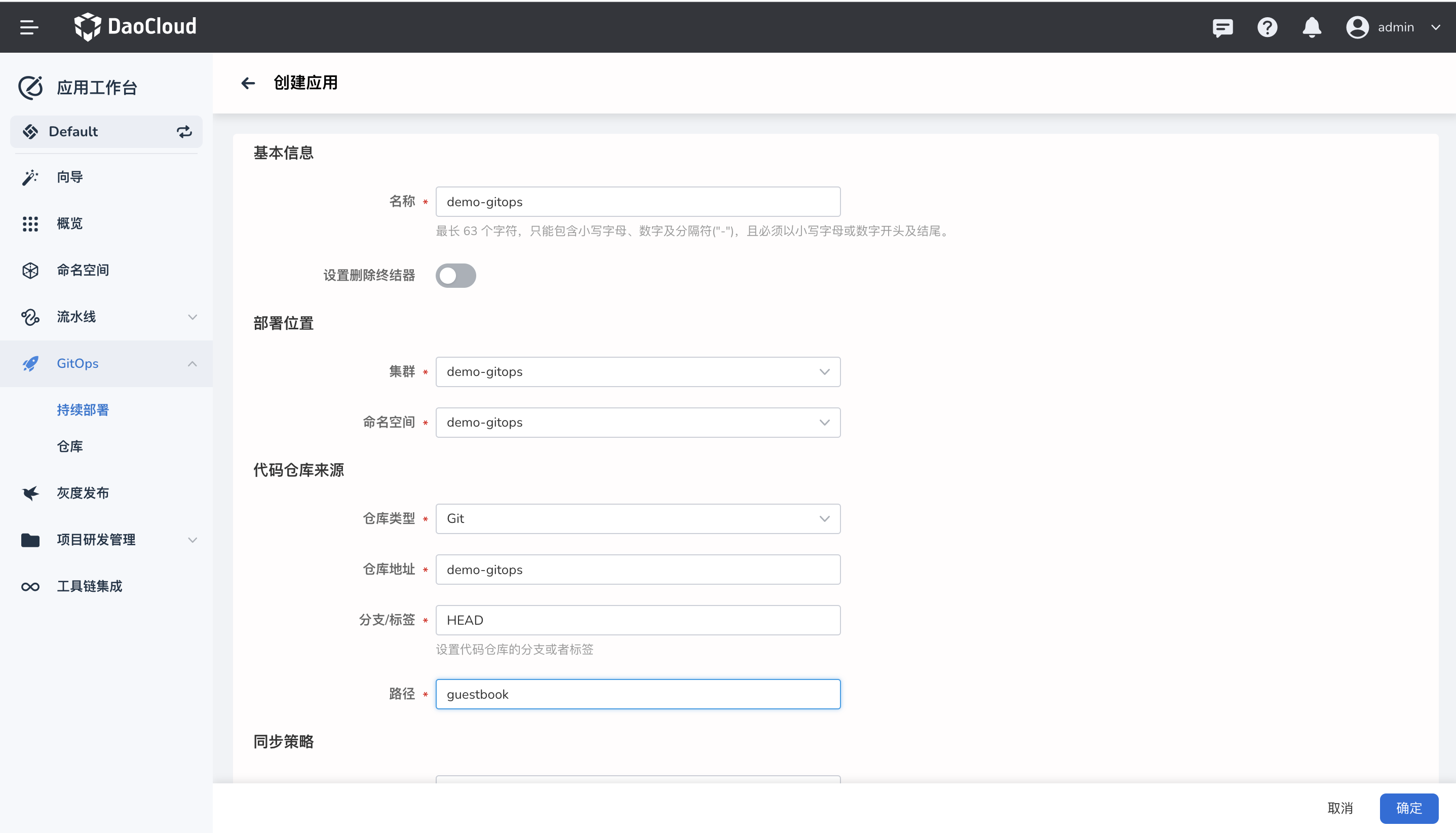
-
创建完成后,会自动生成一条记录,同步状态显示 未同步 。
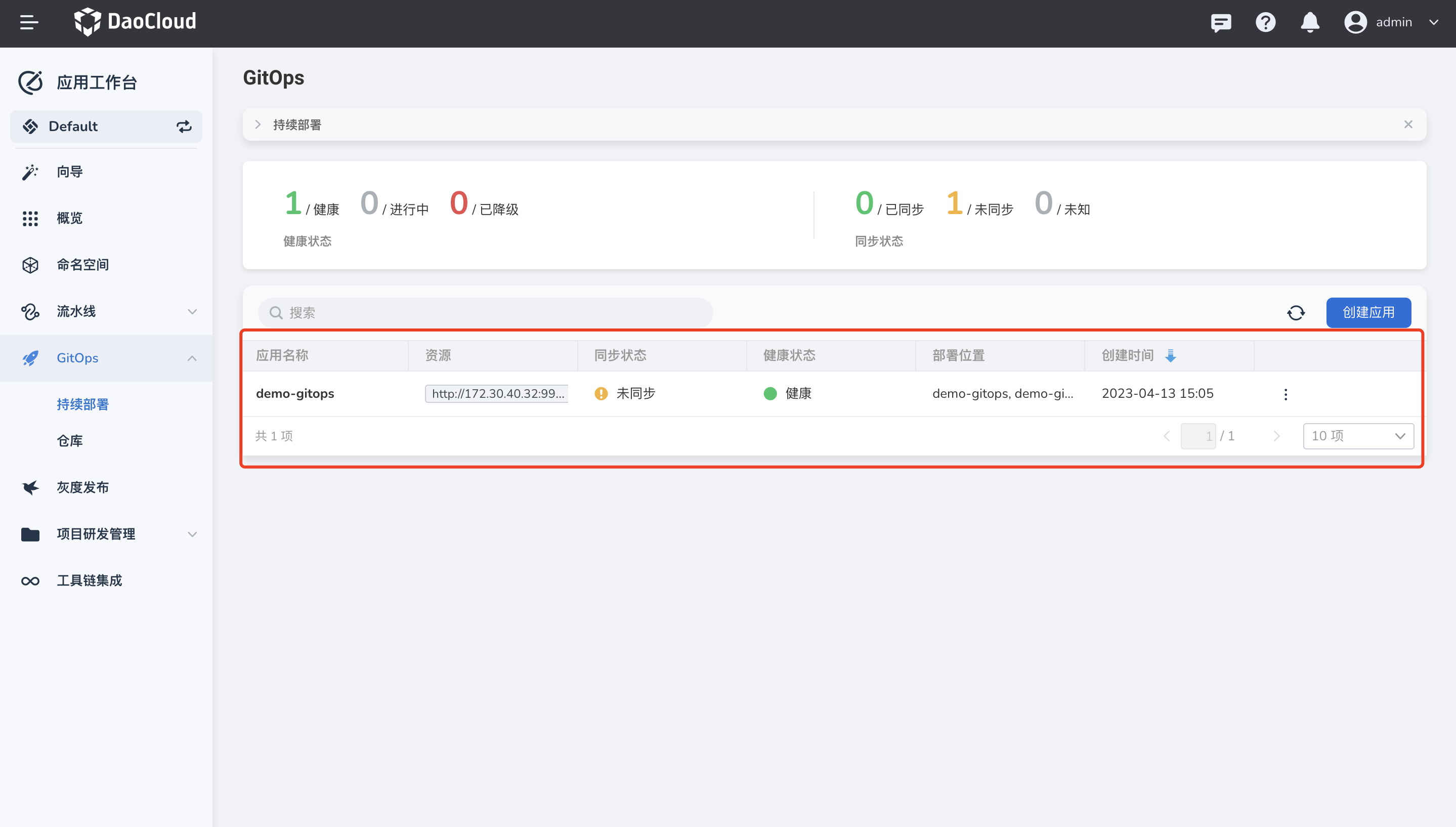
-
点击 同步 ,完成应用部署。
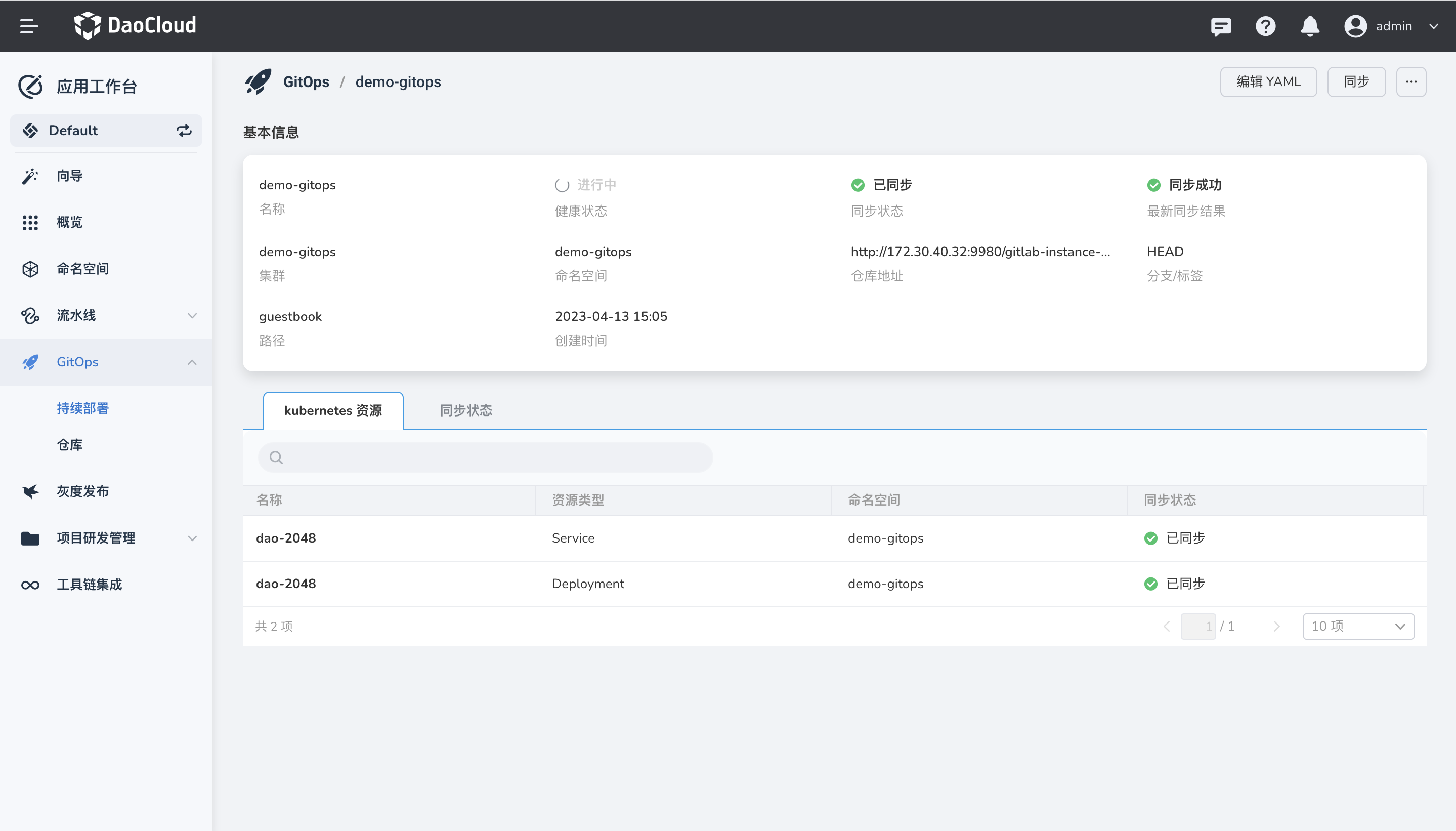
运行流水线触发 CI/CD¶
-
选择上述创建的流水线,点击 立即运行 。
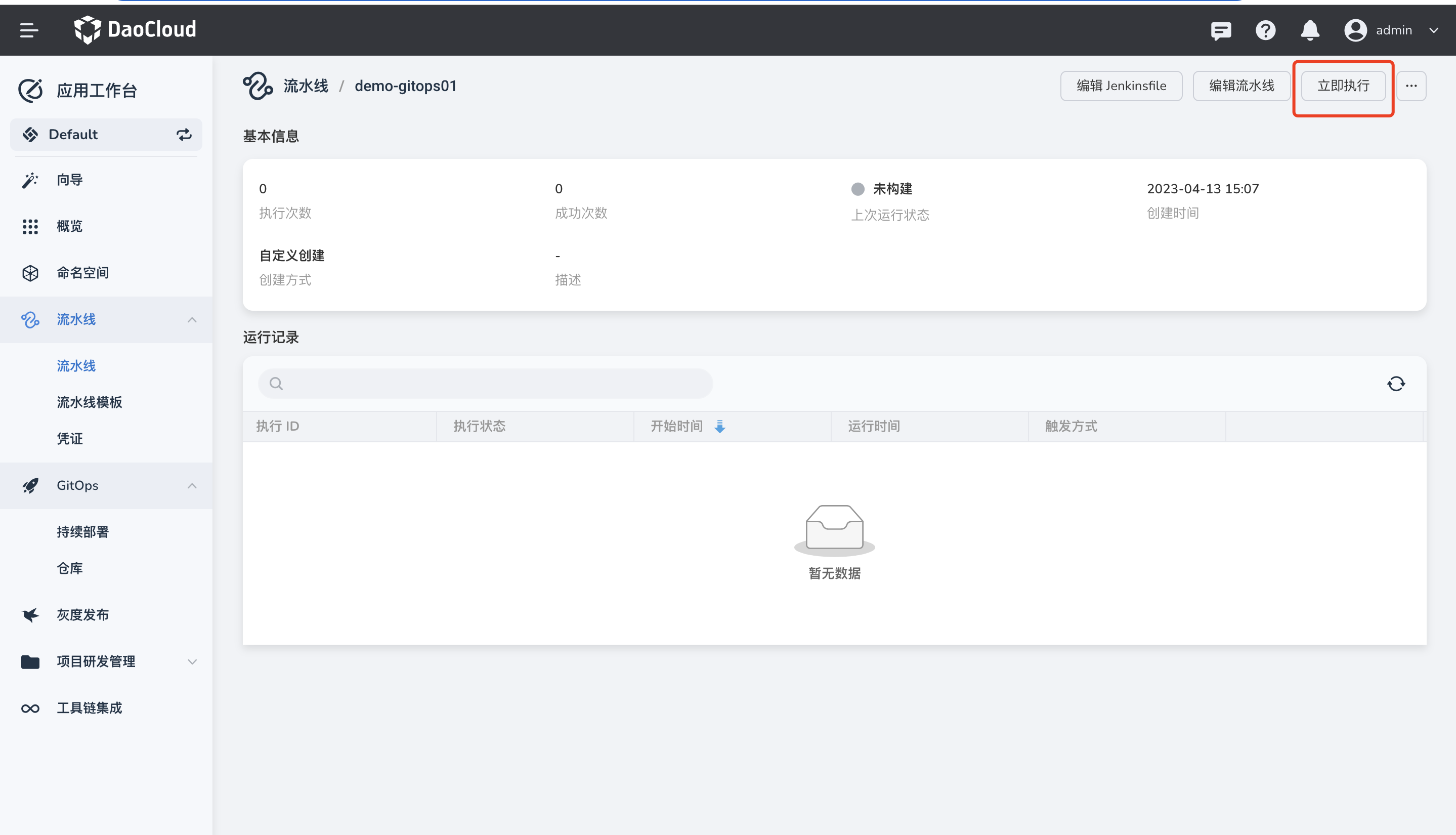
-
查看运行日志。
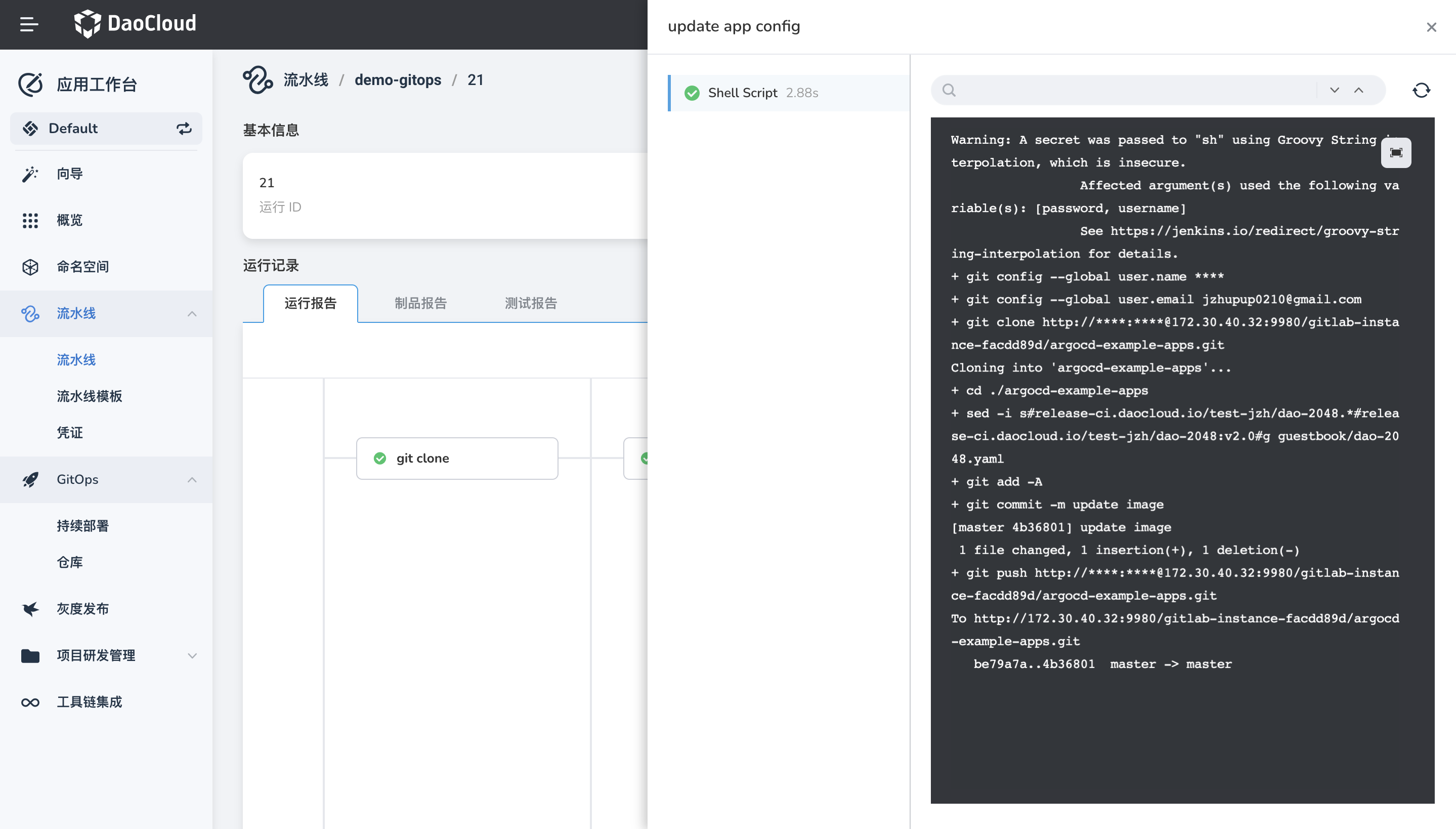
-
流水线运行成功后,验证镜像是否上传到 Harbor,Jenkinsfile 中定义的 tag 为 v2.0。

-
继续验证持续部署应用,发现处于 未同步 状态。看到 Deployment 资源未同步,并跳转到 容器管理 模块确认目前镜像版本。
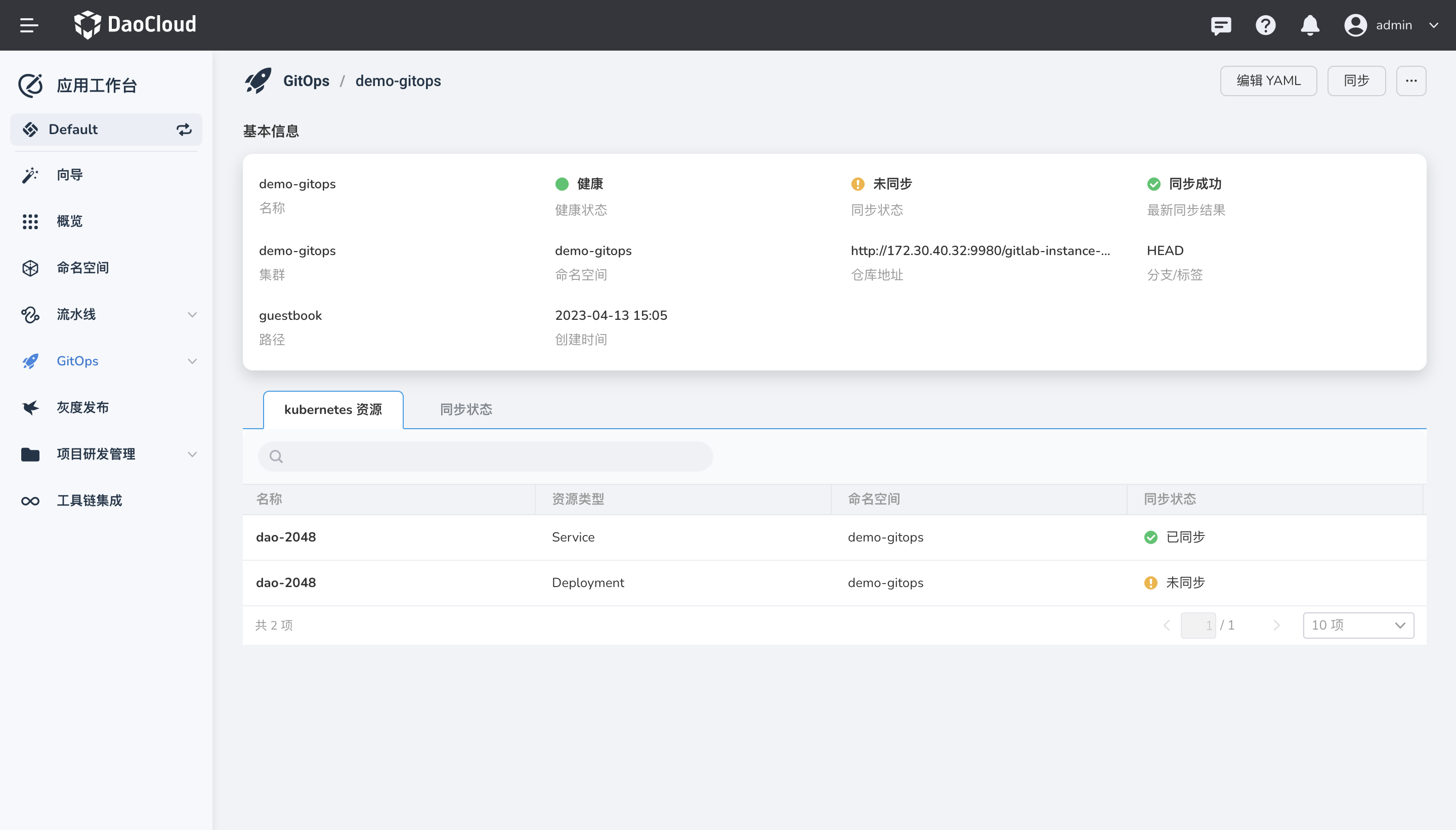
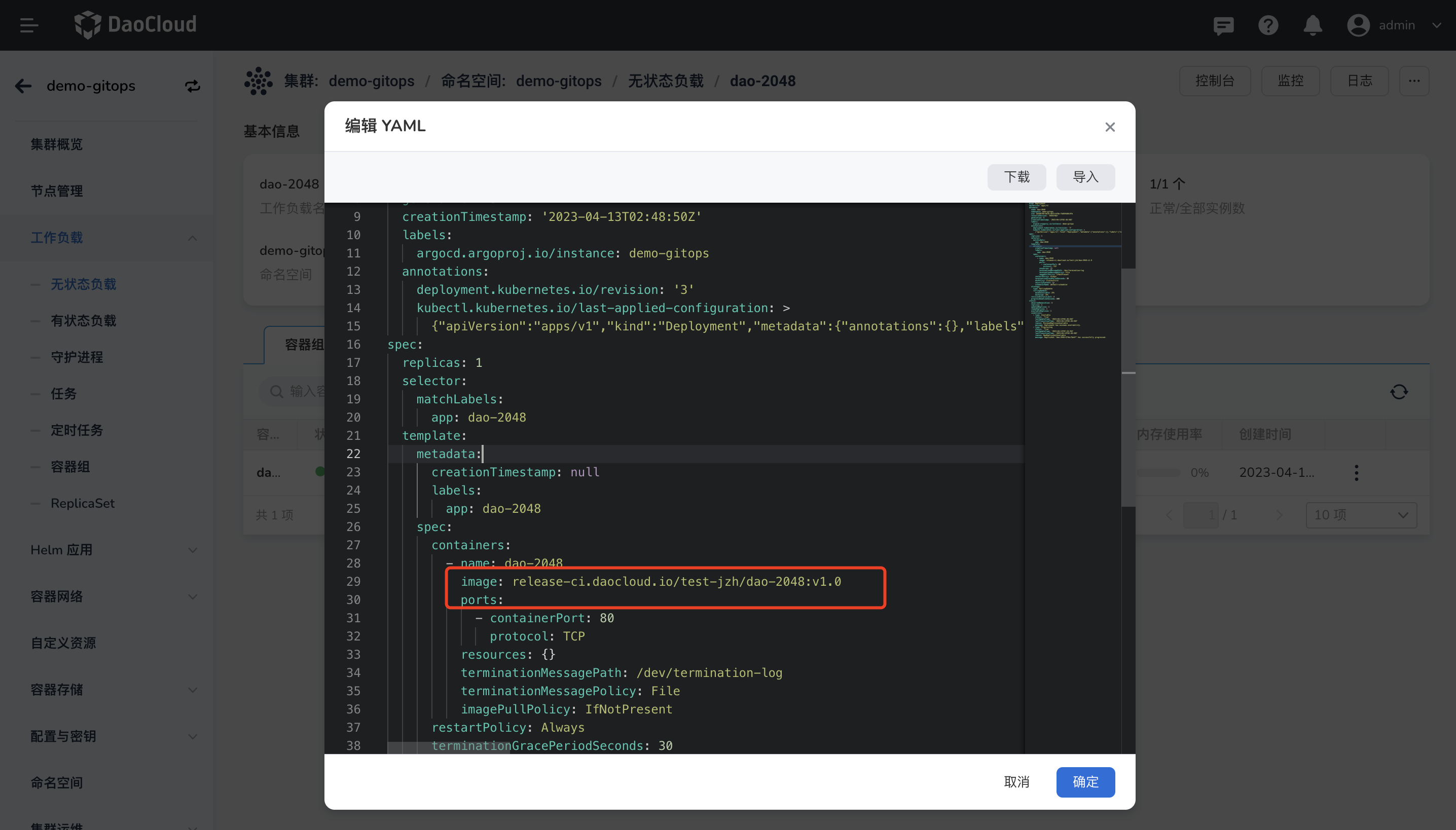
-
点击 同步 ,等待同步成功后,查看 Deployment 资源,确认目前的镜像版本。